iken
Mechanical
- May 13, 2003
- 151
Hey fellow geniuses,
Just wondering if there is a way to rank in alphabetical order, a list of names but only if a value in an adjacent cell is greater than 1?
On the attached worksheet, I would like to rank the names that have a value in row B greater than one, while ignoring the names that have “0” or are blank.
Cheers,
Just wondering if there is a way to rank in alphabetical order, a list of names but only if a value in an adjacent cell is greater than 1?
On the attached worksheet, I would like to rank the names that have a value in row B greater than one, while ignoring the names that have “0” or are blank.
Cheers,

![[glasses] [glasses] [glasses]](/data/assets/smilies/glasses.gif) Just traded in my OLD subtlety...
Just traded in my OLD subtlety...![[tongue] [tongue] [tongue]](/data/assets/smilies/tongue.gif)
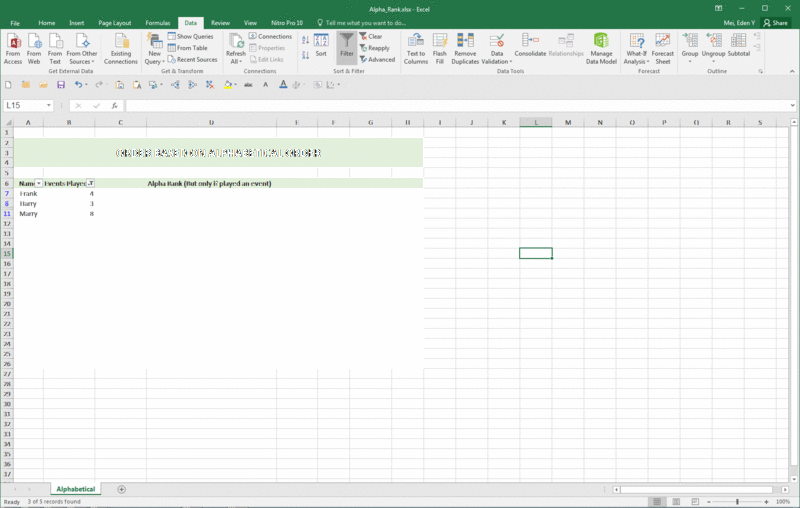
![[thanks] [thanks] [thanks]](/data/assets/smilies/thanks.gif)